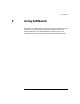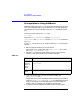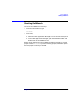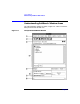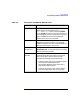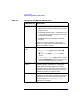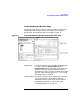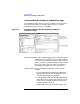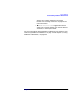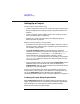C and C++ SoftBench User's Guide
Using SoftBench
Understanding SoftBench Window Areas
Chapter 2 45
Table 2-2 Description of SoftBench Window Areas
Window Area Description
1 Menu Bar Provides access to many SoftBench functions.
When using most commands on the "Project",
"File" and "Target" menus, select the project,
file, or target of interest in the project browser or
the target graph, then choose the menu command.
Refer to SoftBench Online Help for detailed
descriptions of any menu command.
2 Toolbar Starts associated SoftBench tools using the data
selected in the project browser or target graph.
SoftBench displays the name of the tool when you
place the mouse pointer over an icon.
3 Current
Project Area
Displays the name of the current project and local
workspace root, and provides buttons to iconize
and normalize tool windows.
4 Project
Browser
Presents project data in tree outline form. The
project browser offers two views of your project
data—the Projects view and the Files view,
accessible by selecting the appropriate tab:
• Use the Projects view to see available projects
and understand dependencies and
relationships between various levels of the
application being developed.
• Use the Files view to access and use specific
files and targets within the current project.