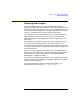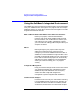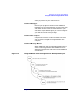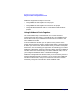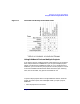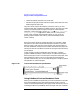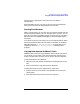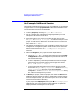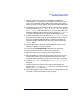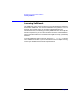C and C++ SoftBench User's Guide
Maximizing Your Results with SoftBench
An Example SoftBench Session
Chapter 138
An Example SoftBench Session
The following example shows how you can use SoftBench as you develop
an application. To use the project build model where SoftBench takes
care of the build instructions and Makefile:
1. Create a project by choosing "Project: New → Create…".
2. Set up a configuration management mapping between your local
workspace root and the CM archive.
3. Write the code for your project. If the files already exist, choose
"Project: Add File(s) to Project…" to make the files part of the
project. To edit the file, double-click on the file name. To create new
files, choose "File: New…".
4. Throughout the development cycle, remember to check files into your
configuration management system. Select the files, then choose the
desired command from the "File: Configuration Management"
submenu.
5. Define the targets in your project and their dependencies:
a. Choose "Target: New…" to specify the target name and its build
configuration. The build configuration provides instructions on
how to build the target.
b. Create a dependency relationship between the files and targets.
Select each source file that makes up the target, then choose
"File: Link Source to Target…".
c. If the target needs special build instructions, select the target,
then choose "Target: Modify Properties…". Within the "Modify
Target Properties" dialog box, select Customize Build
Configuration…
. In the "Customize Build Configuration" dialog
box, make the changes that you need.
6. To build your project, select the project, then select the Build button.
SoftBench displays the build results in the Builder's output browser.
From the output browser, you can browse syntax errors in the editor
and correct them before rebuilding.
If your project has subprojects, setting the "■ Build Subprojects"
toggle button on the main toolface causes SoftBench to update all
subprojects before building the current project.