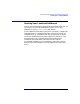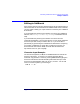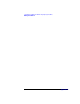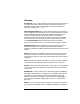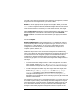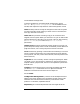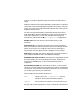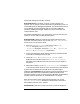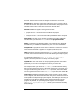C and C++ SoftBench User's Guide
Customizing SoftBench for Native Language Support (NLS)
Editing in SoftBench
Appendix D 373
Editing in SoftBench
All characters that can normally beentered from an HP keyboard into an
HPterm window canalso be entered into SoftBench Edit Areas. However,
you may need to modify your input method or customize your SoftBench
environment.
If you have difficulty entering non-USASCII characters into SoftBench
XEmacs, see "Setting Your Meta Key Binding" in SoftBench Online
Help.
If you have difficulty entering non-USASCII characters into the
remainder of SoftBench, you have two choices. You can either enable the
character input each time you need to enter it, or you can enable it
permanently by performing the customizations described in “Preparing
to Use NLS in SoftBench” on page 362. In making your choice, you
should consider the location of ESC, and how often and where the
key-conflicts occur for your language.
Character Input Example
On the French keyboard, Alt-W (Alt is the Extend char to the left of the
space bar) enters the ~ character. This conflicts with the editing
command "copy-selection". However, pressing CTRL-Q before typing the
character overrides the command binding and allows the input of the
character into the SoftBench edit area. That is, to enter ~ into an edit
area on a French keyboard, you would type:
CTRL-Q Alt-W