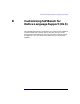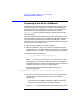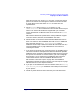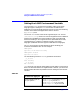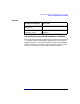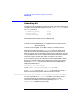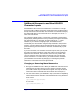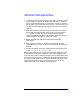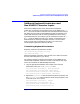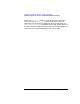C and C++ SoftBench User's Guide
Customizing SoftBench for Native Language Support (NLS)
Preparing to Use NLS in SoftBench
Appendix D 363
path. Be sure that your value of LANG and your X server font search
path are consistent. See “Setting the LANG Environment Variable”
on page 364 for more information on LANG and character-set
representation.
5. Set the *Scheme resource using xrdb or specify it in your
$HOME/.Xresources file to indicate the color and font scheme file you
wish to use. See the documentation shipped with your localized
version of SoftBench to determine the correct value for the *Scheme
resource.
Note that the default font specifications used by SoftBench support
all of the USASCII, Roman8, and ISO 8859.1 characters.
6. Decide whether to remove the conflict between Extend char used to
enter non-USASCII data and Extend char used as "Alt" in SoftBench
edit commands. See the "Edit Area Keybindings" topic in
SoftBench Online Help to determine which edit commands use "Alt,"
and see “Rebinding Alt” on page 366 below for instructions on
removing the conflict.
7. If you prefer to minimize your use of the mouse, you probably like to
use menu mnemonics and keyboard accelerators whenever possible.
SoftBench menu mnemonics and keyboard accelerators may prevent
the input of non-USASCII characters used in your native language
environment. You can customize your SoftBench environment to
remove these conflicts. See the “SoftBench Mnemonics and
Non-USASCII Character Inputs” on page 367 and “SoftBench
Keyboard Accelerators and Non-USASCII Character Inputs” on page
369 sections later in this chapter for details.
8. If you plan to use SoftXEmacs with non-USASCII data, see "Setting
Your Meta Key Binding" in SoftBench Online Help for a discussion
of your options.
9. Follow any other directions that come with your localized version.