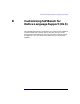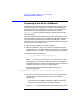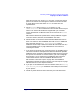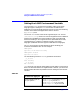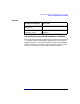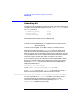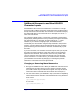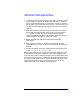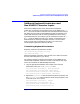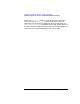C and C++ SoftBench User's Guide
Customizing SoftBench for Native Language Support (NLS)
Preparing to Use NLS in SoftBench
Appendix D362
Preparing to Use NLS in SoftBench
SoftBench was developed to take full advantage of the flexibility of the
X11 Window System in supporting non-USASCII text handling and
localized human interface preferences. Strings for menu alternatives,
button labels, and user messages have been placed in resource
(app-defaults) files and message catalogs to provide dynamic access
and localizability.
You must complete the following steps to use NLS in SoftBench. If you
have purchased a localized version of SoftBench, additional installation
and customization directions may have been shipped with it. Follow
those directions, too. If there are any discrepancies, follow the directions
that came with your localized version.
1. Make sure that SoftBench is properly installed.
2. Determine whether or not you need the NLS-related environment
variable called LANG, and then determine where to set it. “Setting the
LANG Environment Variable” on page 364 describes how to do this.
3. Execute the following command:
ls -l /opt/softbench/config/types/
lang
where
lang
is the value you use for the LANG environment variable.
If the directory is not found, you will still be able to run SoftBench,
but SoftBench will issue a warning message each time it is started. To
avoid this warning, you can link in a nonlocalized file.
Execute the following command (as superuser) to link in a
nonlocalized directory:
ln /opt/softbench/config/types/C /opt/softbench/config/types/
lang
4. Verify that your X server font search path is set to load the fonts for
the character set representation that you will use. SoftBench
supports both:
• the Roman8 and ISO 8859.1 encodings for eight-bit languages
• two-byte EUC and Shift-JIS for multi-byte languages
Use the xset(1) command to determine and change the font search