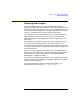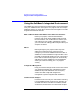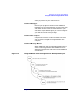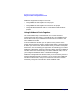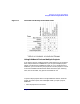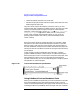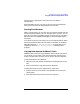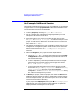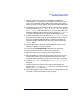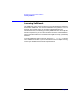C and C++ SoftBench User's Guide
Maximizing Your Results with SoftBench
Using the SoftBench Integrated Environment
Chapter 136
• makes the opened project the current project
• switches the project browser from the Projects view to the Files view,
displaying the project's files
Only the current project's files display in the Files view. If you had
another project open, SoftBench by default leaves it open and all its tools
running. To close the previous project and stop its associated tools
whenever a new project opens, set the "Options:■ Close Tools when
Switching Projects" toggle button. When you set it, the previous
project closes, stopping associated tools. When you turn it off, the
previous project remains open and any associated SoftBench tools
remain running.
Each tool instance shows its associated project in its title bar. A build
initiated from one of the tools builds the project named in its title bar.
When you open a tool with one current project, then switch projects in
the main SoftBench window, the tool remains attached to the project for
which it was started. The editors save files in the project with which they
are associated.
To help simplify window management when working in multiple
projects, SoftBench provides "Iconize Project" and "Normalize Project"
buttons (see Figure 1-10). From the Projects view, select the project, then
select the button to either iconize or normalize the associated tool
windows. Alternatively, you can use CDE workspaces to simplify window
management for multiple projects.
Figure 1-10 Iconize and Normalize Project Buttons
Using SoftBench Tools as Standalone Tools
When you startSoftBench tools directly from the commandline, the tools
have no knowledge of project data associated with the files, and you
cannot access build functionality. Other types of tool interactions, such as
accessing the editor from SoftBench Static Analyzer, still work. However,