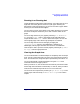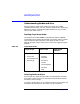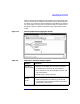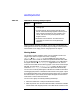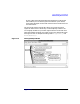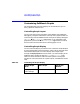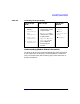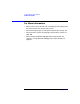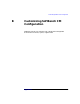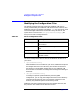C and C++ SoftBench User's Guide
Using SoftBench Graph Windows
Customizing SoftBench Graphs
Appendix A336
Customizing SoftBench Graphs
The Graph Windows layout and display can be controlled so you can
easily reposition nodes and arcs.
Controlling Graph Layout
You can control the layout of the Data Graph Window from SoftBench
Debugger by using the radio buttons at the top of the graph window. You
control the layout of the SoftBench Static Analyzer Graphs by setting the
"Options: ■ Full Relayout" toggle button. If you add nodes to the
graph while you have the "■ Full Relayout" toggle button turned off,
the tool inserts the new nodes into the existing graph or tree.
Controlling Graph Display
You can control the display of nodes and arcs in the Data Graph Window
by using toggle buttons and push buttons, which control what and when
information is displayed. You control display of the Target Graph
through the Display Dependencies menu button. You control display of the
SoftBench Static Graphs through the "View" and "Options " menu.
Table A-5 shows the buttons and menu items specific to each graph
window. For more information on a specific option, see SoftBench Online
Help.
Table A-5 Controlling the Graph Display
Target Graph
Area
Static Graph Data Graph
Window
Display Dependencies
menu settings: