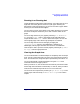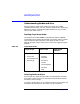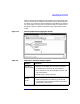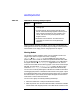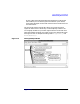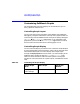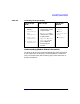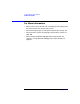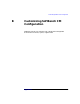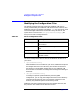C and C++ SoftBench User's Guide
Using SoftBench Graph Windows
Understanding Nodes and Arcs
Appendix A334
When you select more than one object, you can clear a single object by
holding down the Control key and clicking on the object. Clicking the left
mouse button on an empty point on the graph clears all objects.
Moving Nodes
On the Static Graphs and Data Graph you can reposition nodes. The
Target Graph does not support this action. Choosing
"Options: ■ Full Relayout" from the SoftBench Static Analyzer
graph's main menu causes all nodes to be repositioned whenever nodes
or arcs are displayed on or removed from the graph. If you add nodes to
the graph while the "■ Full Relayout" toggle button is off, the tool
inserts the new nodes into the existing graph or tree. For the Data Graph
Window, you must select "❍ Manual Layout" mode to be able to move
nodes and "❍ Auto Layout" to have them repositioned automatically.
You can move a node by selecting the node with the middle mouse button
and dragging the pointer to the desired new location in the graph. Copies
of the affected node and arcs indicate the new locations prior to releasing
the mouse button. Upon release, these copies disappear and the actual
node and arcs move to the new location.
You can move a group of nodes by following these steps:
1. Select the nodes with a multiple node selection method.
2. With the pointer over one of the selected nodes, hold down the middle
mouse button and drag the pointer to the desired new location in the
Regions 1. Depress the left mouse button in a background area
of the graph.
2. Drag the pointer while pressing the left mouse
button. A dashed rectangle appears with the point
where the left mouse button was pressed as one
corner, and the current pointer position as the
diagonal corner.
3. Release the mouse button. All nodes and arcs
completely enclosed in the rectangle become
selected.
Table A-4 Methods for Selecting Multiple Objects
Objects Procedure