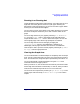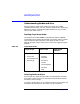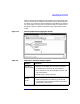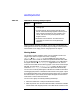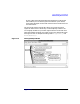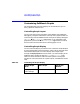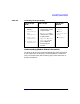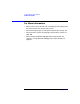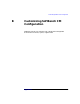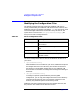C and C++ SoftBench User's Guide
Using SoftBench Graph Windows
Using Graph Window Areas
Appendix A 331
Zooming In or Zooming Out
Graph Windows provide several zoom settings. You might zoom out for a
high level view of the general structure of your graph. Zooming out
decreases the size of the objects so you can see more of the graph. When
zooming out, the labels become illegible.
You can zoom in to look at the details in the nodes. Zooming in increases
the size of the objects and allows you to read a smaller section of the
graph.
You can change the size of your graph by selecting "Zoom In" or "Zoom
Out" from the "Graph " menu in the Target Graph and Debug Data
Graph Window or the "View " menu in the Static Graphs. You can also
use the graph popup menu when no graph objects are selected.
You can change the initial zoom setting by changing the
.initialZoomlevel resource. The softbench(1), softstatic(1), or
softdebug(1) manual pages document this resource. Use SoftBench
Online Help to read or print the manual pages by selecting "Help: Show
Man Page…" from the appropriate tool.
Clearing the Graph Area
You can hide selected or unselected objects or completely clear the Graph
Area. You only remove the node or arc from your screen when you hide or
clear. The tool does not change the object represented by the node or arc.
You can hide selected or unselected objects using the "Hide" menu
commands found on the popup menus.
When you hide an arc, the tool does not automatically remove the nodes
even though the tool hides the relationship. In contrast, when you hide a
node, the tool automatically hides all arcs to or from the node.
You can clear the Graph Area by choosing "Graph: Clear Graph" in the
Target Graph and Data Graph, or "View: Clear Graph" in the Static
Graphs.