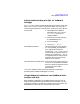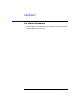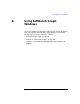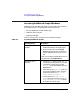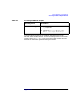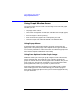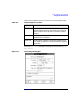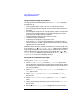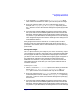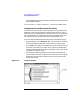C and C++ SoftBench User's Guide
Using SoftBench Graph Windows
Using Graph Window Areas
Appendix A330
until changed during the same session. Settings in this dialog are not
saved between sessions.
You can use the xpr utility to convert an xwd file to a printable format.
Using Vertical and Horizontal Scrolling
If the scroll bar fills the entire scroll area, there is no more graph to be
displayed. If the scroll bar appears smaller than the scroll bar area, it
means the tool has more graph than could fit in the area. The size of the
bar is proportional to the visible part of the file. Dragging on the scroll
bar moves the view in the direction of the drag (see Figure A-2).
You can change the displayed area of the graph in the following ways:
• Move the pointer to the arrows (▲▼ < >) in the scroll bar and keep
the left mouse button held down to continuously scroll the graph.
• If you click in the empty area between the arrows and the scroll bar,
the Graph Area scrolls up or down, left or right one window length.
Clicking and holding down the left mouse button continuously scrolls
the graph one screen at a time.
• Pressing the middle mouse button in the empty area between the
arrows and the scroll bar moves the view to the location in the graph
proportional to the location along the scroll bar area at which the
button was pressed.
Figure A-2 Using Scroll Bars