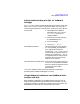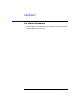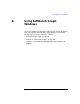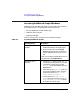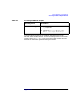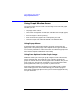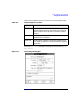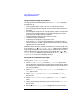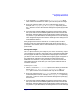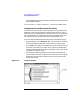C and C++ SoftBench User's Guide
Using SoftBench Graph Windows
Using Graph Window Areas
Appendix A328
Using Graph File Image Save Options
The tools provide the following options in the "Save Image" dialog box
(see Figure A-1):
• Save a graph image in "xwd", "HP-GL", or "PostScript" format.
• Save an image of the entire graph area or just the visible portion of
the graph.
• Scale the graph image to fit on a single page or allow it to be printed
actual size on multiple pages. The multiple page option prints the
graph from left to right then top to bottom.
• Choose between "Landscape" and "Portrait" mode.
• Choose from several page sizes.
• Choose to print the graph in grayscale or color.
• If you select "HP-GL" format, choose whether to save the image in a
format suitable for "Plotter" type devices like a pen plotter or "Raster"
type devices like a laser printer.
SoftBench Static Analyzer saves the arc labels from a Static Graph only
if you set the "View: ■ Display Arc Labels" toggle button. SoftBench
saves the graph legend from a Static Graph or Target Graph only if the
legend is displayed. Control the display of the legend with "View: ■
Display Legend" in SoftBench Static Analyzer, or "Graph: ■ Display
Graph Legend" in the main SoftBench window.
Saving HP-GL and PostScript Images
To save your HP-GL or PostScript file:
1. Select HP-GL or PostScript from the "File Format" option menu.
This sensitizes the option menus used for other options.When neither
of these options is selected, the related options are not sensitive and
may not be modified.
2. Select "Entire Graph"or"Visible Portion Only" from the "Print
Area" option menu.
3. Select "Single Page" or "Multiple Pages" from the "Scaling"
option menu.
4. Select "Portrait" or "Landscape" from the "Orientation" option
menu.
5. Select a page size appropriate for your printer from the "Page Size"
option menu.
6. Set the "■ Enable Color Output" toggle button to print in color.