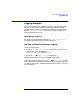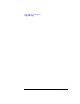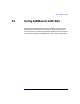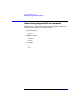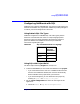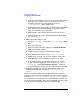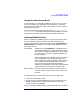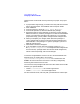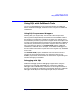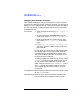C and C++ SoftBench User's Guide
Using SoftBench with SQL
Configuring SoftBench with SQL
Chapter 13316
b. Select the build configuration that most closely describes the type
of target that you need to create. For example, to create a C
executable that uses the Oracle database, select the
"OracleCExecutable" build configuration.
c. Expand each section of the dialog box to check the appropriateness
of the build instructions. Add libraries, include files, compiler
flags, etc. as needed for your application.
d. Select Save As… and provide a new build configuration name.
e. Select Close when you have customized the build configurations
that you need.
3. Define the targets that you need:
a. Choose "Target: New…" to open the "Define New Target" dialog
box.
b. Enter the target name.
c. Optionally, select a directory other than the local workspace
root for the target's location.
d. Select the build configuration for building the target.
e. Select Add to add the target to the "Pending Targets" list.
f. Repeat steps a through e for any other targets in the project.
g. Select OK when you have added the targets that you need.
h. If you need to add any special build instructions for specific
targets, select the target name, then Choose "Target: Modify
Properties…". Select Customize Build Configuration…. Make any
changes to the build configuration that you need, then select OK.
4. Associate embedded SQL files with the targets by selecting the
embedded SQL files, then choosing "File: Link Source to
Target…".
When you build the targets, SoftBench generates and manages the
necessary build instructions automatically. You can preview the build by
choosing "Target: More Build Actions → Preview Build". Or you
can run the build and see whether your build completes successfully. If
you encounter build problems, either fix the embedded SQL source code
errors or the build configuration, whichever is appropriate.