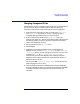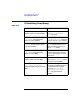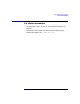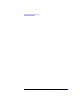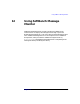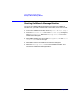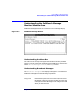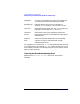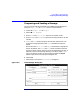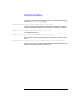C and C++ SoftBench User's Guide
Using SoftBench Message Monitor
Composing and Sending a Message
Chapter 12 309
Composing and Sending a Message
You can compose and send messages from SoftBench Message Monitor
using "Messages: Send Message…". Here is a sample session:……
1. Choose "Messages: Send Message…".
2. Select "■ Tool Request".
3. Enter EDIT in the "Tool Class" input box to request an edit.
4. Enter WINDOW in the "Command" input box tobring up the filein an edit
window.
5. "Host" and "Dir" identify the group of tools that communicate. You
should not change these two fields. "Oper" identifies the file to be
edited.
Be sure that the "Host", "Dir" and "Oper" fields have the appropriate
format. By default, the "Host" and "Dir" fields are filled in based on
the tool's current project. If this tool is not associated with a project, it
defaults to the current working directory. To create a proper "Oper",
type in the path of the file you want to edit and select the Expand
button to put the file in the proper message format.
6. Select Send.
7. Select Close to remove the "Send Message" dialog box.
Figure 12-2 "Send Message" Dialog Box