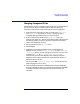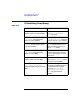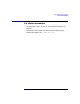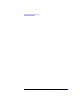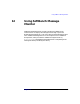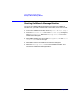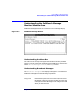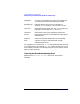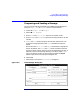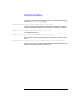C and C++ SoftBench User's Guide
Using SoftBench File Compare
Merging Compared Files
Chapter 11 301
Merging Compared Files
Merging files is similar to comparing files except that you decide what to
put in a new file, what to name the new file, then you write your
selections to the new file. Follow these steps to create a merged file:
1. Enter the names of the files you wish to merge in the "Left File"
and "Right File" input boxes, or use the … buttons to open a
navigation dialog to find the files you wish to compare.
2. Enter a name for the new file in the "Merge File" input box.
Alternatively, select the … button to open the navigation dialog to find
the directory where you want to write the merge file. The new file
name can be entered at any time.
3. Set any options from the "Options" menu.
4. Select Compare.
5. SoftBench File Compare highlights the first set of differences
between the files. Use the "Select For Merge" and the "Highlight
Differences" buttons to work through your two files. You may want
to choose "Options: Move Forward after Selection" to
automatically go to the next difference after making a selection.
SoftBench File Compare automatically copies identical contents in
both files into the new file.
You can select "■ Traverse by Single Line" to move line-by-line
when merging one line at a time.
6. Continue making selections as SoftBench File Compare highlights
each set of differences. When you reach the end of the files, select Write
to send the merged version of the two files to the file name you
indicated.