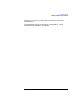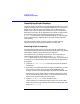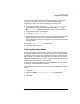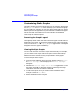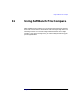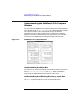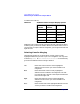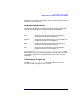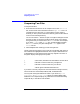C and C++ SoftBench User's Guide
Using SoftBench File Compare
Comparing Two Files
Chapter 11300
Comparing Two Files
To compare two files:
1. Enter the name of the first file for comparison into the "Left File"
box, and the name of the second file into the "Right File" box. You
can begin the file name with "/" to override the current working
directory, or enter just the name of the directory path and file relative
to the current working directory.
You can also use the … buttons to open a navigation dialog box to find
the files you wish to compare. The filter option allows you to specify
the types of files you wish to see in the "Files" list box. For example,
if you enter "*.txt" in the "Filter" box, and select Filter (refreshes
the "Files" list box), only files ending with ".txt" appear in the
"Files" list box.
2. Select Compare after choosing your left and right files.
Copies of the two files appear, one in each file view window, with the first
set of differences highlighted. SoftBench File Compare adds blank lines
as placeholders to allow the files to be vertically aligned. The center of
the gutter displays the appropriate symbol:
| (vertical bar) indicates lines that differ from each other.
> indicates a line that exists only in Right File.
< indicates a line that exists only in Left File.
A blank gutter indicates identical lines.
If you want to visually compare the two files without making a new file,
use the scroll bars and the First, Previous, Next, and Last buttons.
You may find viewing the differences easier if you choose "Options:
View Common Lines on Left Only". When you select Compare again,
SoftBench File Compare displays any identical lines in both files being
compared only in the left file view window.