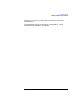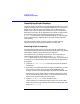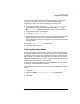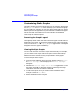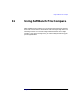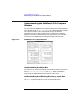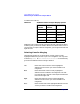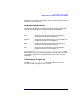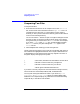C and C++ SoftBench User's Guide
Using SoftBench File Compare
Understanding the SoftBench File Compare Window
Chapter 11298
included in the new file:
SoftBench File Compare initially leaves the left and right columns blank,
indicating that you have not made a decision as to which side to save. If
you just want to compare and not merge files, you can ignore the left and
right columns.
Selecting Lines for Merging
These buttons enable you to choose which version of the currently
highlighted difference you want to put into a merged file. You may want
to choose "Options: Move Forward after Selection" to automatically
go to the next difference after making a selection.
Left Marks the Left File version of the highlighted
difference as the version you want included in the
merged file.
Both Marks both sides of the currently highlighted
difference to be included in the merged file. The text
from the left side is written to the output file before the
text from the right side.
Right Marks the Right File version of the highlighted
difference as the version you want included in the
merged file.
None Marks neither side of the highlighted difference as the
version you want included in the merged file.
Table 11-1 SoftBench Static Analyzer Display Options
Left
Column
Right
Column
Selection
Blank Blank No Decision
+ − Left File
− + Right File
+ + Both Files
−−Neither File