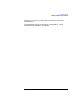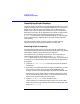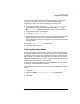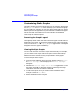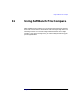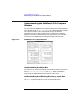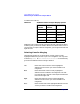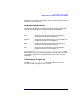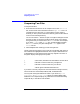C and C++ SoftBench User's Guide
Using SoftBench File Compare
Understanding the SoftBench File Compare Window
Chapter 11 297
Using the "Left File" and "Right File" Input Boxes
These two input boxes are for the names of the files to be compared. As
with other SoftBench tools, you can use … to help you find the files you
want.
Compare starts a comparison between the two files. The comparison may
take a few seconds or more, depending on the size of the files being
compared.
Using the "Merge File" Input Box
This input box is for the name you give to the new, merged file. SoftBench
File Compare creates the file if you select the Write button. If the file
already exists, selecting Write causes the contents to be overwritten.
Write writes out a merged version of the two files to the file specified,
using the lines you have selected from each file.
Understanding the Text Areas
The two text areas display the two files beingcompared. Scroll bars allow
top-to-bottom scrolling of both files, and left-to-right scrolling in each file.
Reading the Gutter Column
The gutter column between the two file view windows displays up to
three characters. The middle character indicates whether the
corresponding lines in the file view windows are the same, different, or
appear in only one of the files. The left and right characters indicate
which version of a difference has been selected for inclusion into a
merged file.
SoftBench File Compare uses these symbols for the middle character:
| (vertical bar) indicates lines that differ from each other.
> indicates a line that exists only in Right File.
< indicates a line that exists only in Left File.
(blank gutter) indicates identical lines.
The left and right columns of the gutter use a plus sign (+) or minus sign
(−) in the appropriate column to indicate which version you want