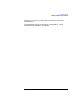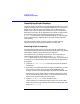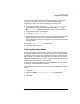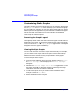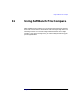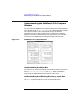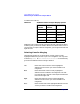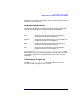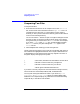C and C++ SoftBench User's Guide
Using SoftBench File Compare
Understanding the SoftBench File Compare Window
Chapter 11296
Understanding the SoftBench File Compare
Window
You can access the SoftBench File Compare window from the SoftBench
main window using: "File: Compare…", or by selecting the file Compare
icon from the tool bar. If files are selected, they are provided as
arguments to File Compare, allowing you to specify files to compare
before the tool starts. Otherwise you may enter the file names directly
into the tool. The SoftBench File Compare window looks like this:
Figure 11-1 SoftBench File Compare Window
Understanding the Menu Bar
The menu bar at the top of the application window consists of the menu
items "File", "Options", "Custom", and "Help". Refer to SoftBench
Online Help for detailed descriptions of these menu items.
Understanding the "Working Directory" Input Box
The "Path" input box displays the current working directory.