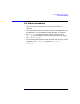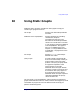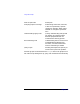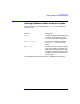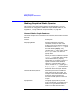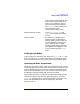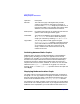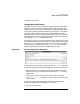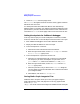C and C++ SoftBench User's Guide
Using Static Graphs
Making Graphical Static Queries
Chapter 10290
2. Choose "Describe" from the popup menu.
The "Describe" dialog box shows all functions and any global variables
defined in that source file.
Arc description boxes show additional detail on the relationships
between nodes. For example, you might be interested in determining all
places where a particular function calls another function. Select the arc
and choose "Describe" from the popup menu to see occurrences of calls.
Setting Breakpoints for SoftBench Debugger
From any Static Graph you can set breakpoints on functions, member
functions, and call sites. To set a breakpoint from the Static Call Graph:
1. Start SoftBench Debugger from the main SoftBench window.
2. Display the desired identifier on the Call Graph.
3. To set a breakpoint on a function:
a. Select the function node with the left mouse button.
b. With the right mouse button, choose "Set Breakpoint" from the
"Function Actions" popup menu.
4. To set a breakpoint on a particular function call:
a. Select the arc representing the call in which you are interested.
For example, if you want a breakpoint on a particular call of
printf within main, select the arc between main and printf.
b. With the right mouse button, choose "Describe" from the "Arc
Actions" popup menu.
c. Select the particular call you want in the "Describe" dialog box.
You may double-click on the individual calls to examine the code in
your configured editor.
d. Select Actions, and choose "Set Breakpoint".
Saving Static Graph Images to Files
SoftBench Static Analyzer allows you to save your graph images in
several file formats, scales, and page sizes. From any graph window
choose "Graph: Save
Image…". You cannot reload saved images into SoftBench Static Analyzer.