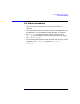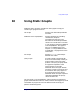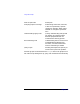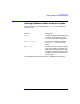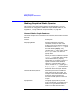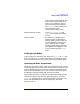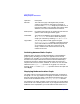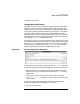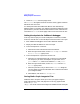C and C++ SoftBench User's Guide
Using Static Graphs
Making Graphical Static Queries
Chapter 10 287
button, then activate the popup menu
with the right mouse button. If no
node or arc is selected, a menu of
general graph operations appears.
The "Selected" menu contains the
same commands as the
context-sensitive popup menu.
Switching between Graphs Use "Graph: Switch To name
Graph" to move between the Static
Graphs.
Display Legend All graphs use a combination of
shapes and colors to distinguish
different types of nodes. Graph arcs
are distinguished by color and line
type. Each graph has a Legend
explaining these shapes and colors.
The Legend can be toggled on or off
from the respective graph's "View"
menu.
Finding Graph Nodes
To find a particular node on a graph, choose "Graph: Find Node…" and
enter the node name, or a portion of the name, in the dialog box input
area. This feature makes it easy to find nodes on large complex graphs.
Operating on Static Graph Nodes
Double-click on a node to edit the code represented by the node. A single
arc may represent several locations in the code, such as several calls to a
function. Double-clicking an arc displays a description dialog that lists
all locations represented by the arc. You can select a specific location in
the description dialog to edit the indicated source location.
Several other operations are available on graph nodes. Select the node
and activate a popup menu with the right mouse button, or use the
"Selected" pulldown menu on each Graph Window. Each type of node
has its own specialized popup menu for each graph, containing
operations such as: