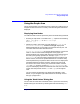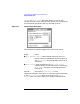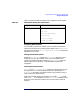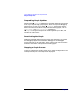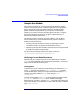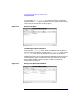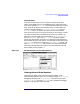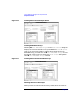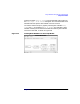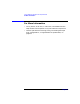C and C++ SoftBench User's Guide
Using SoftBench Debugger Data Graph Window
Sample Use Models
Chapter 8 247
Showing Nodes
Assume that at this point in your program you expect yet another
pointer to be added. But your next Continue does not add another node.
The reason is because "Follow All" dereferences pointers only one level
deep. To follow all pointers to the end of the list, you could select the
previous tree node and select "Follow All Recursively" from the
"Selected" menu. This displays all nodes from that node forward.
Some structures may have many pointers that you do not want to follow.
You could instead choose to dereference only particular pointers. You
would first select the node of interest and select "Show Node Values"
from the "Selected" menu. The "Node Values" dialog box appears,
listing each data member and value. You would then select the pointer
data member of interest from the list, click the right mouse button on the
"Node Values" dialog box to display the "Values Actions" popup, and
select "Follow Recursively". Only pointers with that name would be
recursively followed. Figure 8-5 shows a recursive dereferencing of all
data member pointers named left.
Figure 8-5 Dereferencing Particular Data Members
Viewing Values of Data Members
Sometimes you might need to compare the data member values
associated with different nodes. You can display multiple "Node Values"
dialog boxes by turning off "Reuse Window". The next time you select
"Show Node Values" from the "Selected" menu, SoftBench Debugger
displays a new dialog box (see Figure 8-6).