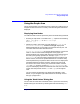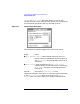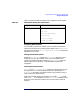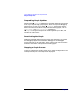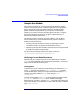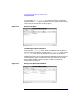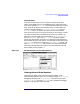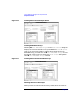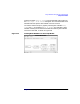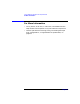C and C++ SoftBench User's Guide
Using SoftBench Debugger Data Graph Window
Sample Use Models
Chapter 8246
If you enabled "Show Arc Label", you could see the name of the data
member pointer, root. Figure 8-3 shows what the graph would look like
at this point in the execution of this program.
Figure 8-3 Binary Tree Node
Continuing Program Execution
Now select the \\TreeNode node. Select the Selected -> menu button, or
click the right mouse button, to display the "Node Actions" menu. Select
"Follow All". This causes all pointers in this node to be displayed.
Continue execution from the main SoftBench Debugger toolface until the
next breakpoint, which is set after the insertion of another tree node.
After another Continue a third tree node is added. You might see
something like Figure 8-4.
Figure 8-4 Binary Tree Node with Children