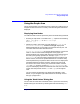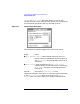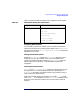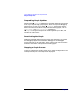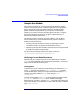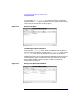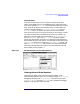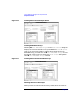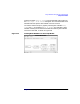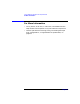C and C++ SoftBench User's Guide
Using SoftBench Debugger Data Graph Window
Using the Graph Area
Chapter 8 243
Table on page 243 shows the popup menu available in this dialog box.
Displaying Data Members
You can display a particular member value or values on the labels of
nodes in the Graph Area by selecting the member in the "Node Values"
dialog box and selecting "Show On Graph". "Hide On Graph" removes the
selected value or values.
Setting Data Member Values
Selecting "Set Values…" invokes the "Set Values" dialog box, which
enables you to set a data member value. A one-line editable area
contains the selected member's address as "
expression=
". Enter the
desired value to the right of the
=
and select OK to complete the
assignment.
Following Selected Pointers
"Follow" and "Follow Recursively" perform the same operation as on
the Graph Area. It is useful to follow the pointers selecting the "Show
Node Values" dialog box if the object contains many pointers and you
want to follow only a few of them.
SoftBench Debugger displays the special C++ variable .__vptr (used
with aCC)or.__vfp (used with CC) in the "Node Values" dialog box if the
object has virtual functions. However, this virtual pointer cannot be
followed.
Table 8-2 Node Values Dialog Box Action Menu
Object Selected Actions Allowed
Data Member Values Actions Menu
• Follow
• Follow Recursively
• Set Value…
• Show On Graph
• Hide On Graph