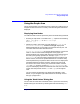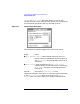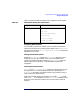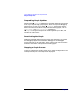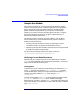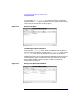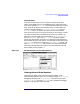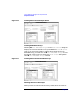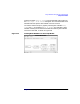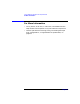C and C++ SoftBench User's Guide
Using SoftBench Debugger Data Graph Window
Using the Graph Area
Chapter 8 241
Using the Graph Area
The Graph Area helps you understand your program by creating a visual
image of the data structures in memory and controlling the information
displayed.
Displaying New Nodes
You add new nodes in the Graph Area by either of the following methods:
• Entering an expression or variable in the "()" input box and choosing
"Show: Data Graph ( )" or "Show: Data Graph
Indirect ( )".
• Selecting a node in the Graph Area and selecting "Follow All" or
"Follow All Recursively". SoftBench Debugger displays the
dereferenced pointers as new nodes, and connects them by arcs. You
can select these new nodes and follow them.
"Follow All Recursively" recursively follows pointers in each new
node. In order to avoid uncontrolled growth of the graph, this
operation follows only pointers with the same name as the pointers in
the node you originally specified. For example, if you "Follow All
Recursively" on a structure that contains pointers to several large
data structures, the Data Graph Window does not trace down every
location pointed to by all pointers within the structure. It displays the
immediate children and stops. However, suppose one of the child
structures is the root of a binary tree, each node of which contains
left and right pointers. Choosing "Follow All Recursively" on
any tree node displays the entire tree below that node, since all nodes
contain the same pointer names (left and right) as the original
node.
You can access these operations by selecting the Selected -> menu
button, or by clicking the right mouse button on the Graph Area to
bring up a popup menu.
Using the "Node Values" Dialog Box
You can view the values of the members within a particular structure by
double clicking on the node or by selecting the node and selecting "Show
Node