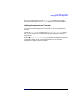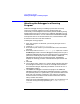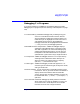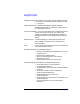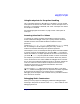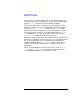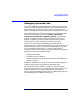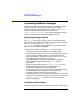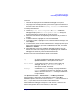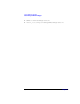C and C++ SoftBench User's Guide
Using SoftBench Debugger
Customizing SoftBench Debugger
Chapter 7 229
areas are:
• The buttons displayed on the SoftBench Debugger front panel.
• The popup menus displayed when you click the right mouse button on
the Source File Area and the "Assembly Instructions" source area.
To modify these buttons:
1. Choose "Options: User Configurable Buttons…". SoftBench
Debugger displays the "User Configurable Buttons" dialog box,
showing the buttons configured for one of the areas.
2. Select the radio button corresponding to the button set you want to
change.
3. To delete a button, highlight its line and select Delete.
4. To change a button, highlight its line, make the desired changes, and
select Replace.
5. To add abutton, enter its label and definition in the appropriate input
boxes, select the button you want it added before or after, and select
Add Before or Add After.
6. Select OK when you finish. SoftBench Debugger displays the new
buttons the next time it displays the corresponding area. SoftBench
Debugger automatically saves the button definitions.
Buttons issue one of three different kinds of commands:
Op An internal SoftBench Debugger operation. The
Operation Information… descriptions cover these.
Raw Command A command to be sent directly to the underlying
debugger. See "Help: DDE Reference" for a
description of DDE commands.
Message A SoftBench Request message. Any legal SoftBench
Request message can be sent. For example, you could
define a button to send an EDIT message to SoftBench
Program Editor.
The Operation Information…, Raw Information…, and Message Information
buttons display a description of the different button types. Macro
Information
explains the various macros (such as "`()" for the contents of
the "()" input box) that can be used in button definitions.
When SoftBench Debugger changes to a new context, it looks for the
button configuration file in two locations, in this order: