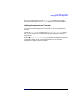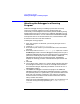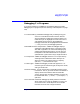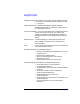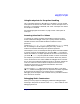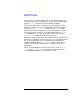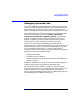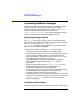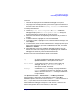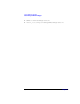C and C++ SoftBench User's Guide
Using SoftBench Debugger
Customizing SoftBench Debugger
Chapter 7228
Customizing SoftBench Debugger
SoftBench Debugger is very flexible, and you can customize it to meet
your needs. You can make most user interface customizations in
SoftBench Debugger by choosing the menu selections under "Options".
Other, less common customizations can be made in the
"$HOME/.softbench/softbenchrc" file. See the softdebug(1) reference
page for a description of all SoftBench Debugger resources.
Specifying Debugger Options
The "Options" menu offers a variety of ways to customize SoftBench
Debugger behavior. SoftBench Debugger saves customizations made on
the "Options" menu and in "File: Add Source
Directories…" automatically. See SoftBench Online Help for details
about customizing SoftBench Debugger.
Customizations available under the "Options" menu include:
• Causing the underlying debugger to run on another system
• Specifying default program environment (arguments, I/O redirection,
and environment variables) used for program loads and reruns
• Modifying breakpoint, watchpoint, and trace behavior for C++ (see
also “Debugging C++ Programs” on page 223)
• Changing the behavior of the Stack and Watchpoints displays
• Specifying the debugger's behavior when fork() calls are
encountered
• Selecting the edit mode used in the "Debugger Input" input box
• Selecting the language-sensitive text selection behavior
• Specifying the node width in Data Graph Window
• Specifying whether the Current Environment follows the edit cursor,
or associates with the source location currently displayed
• Changing the buttons displayed on the front panel.
This option also allows you to change the the popup menus displayed
when you click the right mouse button on the Source File Area or the
"Assembly Instructions" source area. See “Customizing User
Buttons” on page 228.
Customizing User Buttons
Several command areas can be changed to fit your specific needs. These