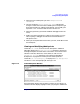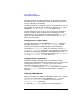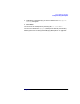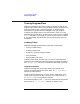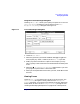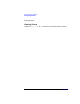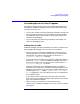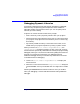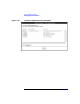C and C++ SoftBench User's Guide
Using SoftBench Debugger
Correcting Errors in Your Program
Chapter 7208
Alternatively, edit your source code in your configured editor by choosing
"File: Edit…" to specify the file you want to edit. Make your changes,
then start the build from the editor, main SoftBench window, or
SoftBench Debugger, whichever is easiest for you. The editable source
code area in SoftBench Debugger displays the "Out of Date" message to
inform you that the source has been changed. Choose "Edit: Update
Buffer" or "Edit: Update All Buffers" to synchronize your view of
the source.
Synchronizing Files
When you debug a program, you debug the object code generated from
the compilation of one or more source files. When the source is
out-of-date, the PC Location indicated in the Source File Area may not
accurately reflect the location of the program counter.
This unsynchronized behavior occurs any time the source has been
modified without recompiling the program and reloading it into
SoftBench Debugger.