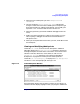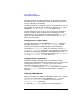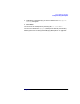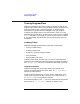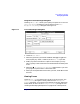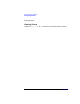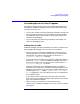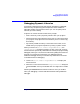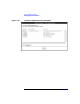C and C++ SoftBench User's Guide
Using SoftBench Debugger
Setting and Using Watchpoints
Chapter 7 201
2. Select the type of watchpoint you want: "❍ Expression" or
"❍ Address".
3. The area under the "Select Watchpoint Type" radio buttons
changes to reflect the information needed by that watchpoint type.
Enter the expression or address range desired. You can Print ( ) the
expression "&var" to find the address of the variable var.
4. Select the granularity (how often SoftBench Debugger checks the
value).
5. Modify any other information as required. For example, you may
want to specify a debugger command to be executed when the
watchpoint occurs.
6. When you have specified the information you want, select OK to create
the watchpoint.
Viewing and Modifying Watchpoints
Choose "Watch: Show…" to list all current watchpoints. SoftBench
Debugger displays the "Watchpoint Listing" dialog box, showing all
existing watchpoints and their status information. You have the same
abilities to activate, deactivate, create, delete, or edit as in the
"Breakpoint Listing" dialog box. See “Viewing and Modifying
Breakpoints” on page 193 for a description of these operations.
Choose "Watch: Values Display…" to display the "Data Watchpoints"
window if it is not already displayed. See Figure 7-8.
Figure 7-8 "Data Watchpoint" Window
Each watchpoint displays the variables or memory area to which it is
attached. The data display highlights when your program modifies the