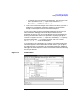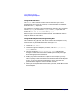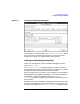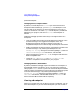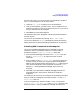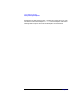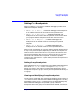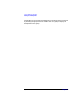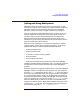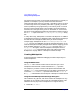C and C++ SoftBench User's Guide
Using SoftBench Debugger
Setting and Using Breakpoints
Chapter 7 195
the Source File Area, you can simply click on the breakpoint symbol to
clear it. If the breakpoint is not currently visible:
1. Choose "Break: Show…" to display all current breakpoints.
2. Click on the breakpoint you want to clear. You can double-click on a
breakpoint to display its source in the Source File Area, so you can be
sure you delete the correct breakpoint.
3. Select Delete to remove the breakpoint.
The breakpoint description disappears, indicating that the breakpoint
has been cleared.
You can clear all breakpoints by choosing "Break: Clear → All".
You can also "deactivate" (Suspend) breakpoints without permanently
deleting them. See “Viewing and Modifying Breakpoints” on page 193.
Executing DDE Commands at a Breakpoint
You can have SoftBench Debugger execute a debugger command
whenever it stops at a breakpoint. When you create or modify a
breakpoint using the "Breakpoint Set/Change" dialog box:
1. Enter the desired debugger command in the "Commands" input box.
See "Help: DDE Reference" for more information on these
commands.
2. Enter a number in the "Stop After Count" input box to specify the
number of times you want your program to ignore the breakpoint
before it stops and executes the commands. The "Hits" field tells how
many times the breakpoint has already been encountered. "Count"
defaults to 0, meaning SoftBench Debugger stops on the first
encounter.
3. Select OK. If you select Cancel, SoftBench Debugger discards the
command entered in the input box, and does not modify the
breakpoint.
For example, if you are sure an error happens on the 53rd time through a
loop, you could set a breakpoint in the loop and enter 52 in the "Stop
After Count" input box.
If the error happens only when the variable x is 14, you could enter
"print x; if x != 14 -then [go]" in the "Commands" input box. This
prints the value of x each time SoftBench Debugger encounters the