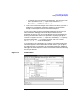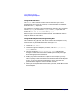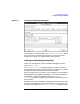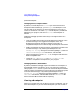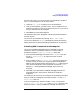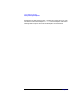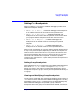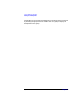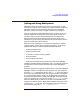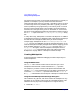C and C++ SoftBench User's Guide
Using SoftBench Debugger
Setting and Using Breakpoints
Chapter 7 193
Figure 7-7 "Breakpoint Set/Change" Dialog Box
If the program is multi-threaded, the "Breakpoint Set/Change" dialog
box also includes a scrolled list of thread ID's. You can specify that a
breakpoint is to affect any specific thread or set of threads.
Viewing and Modifying Breakpoints
To see a list of breakpoints, from the SoftBench Debugger menu bar,
choose "Break: Show…".
The "Breakpoint Listing" dialog box appears, showing all existing
breakpoint groups and their status information. Double-click on a single
break point to see its associated source code, if available.
Select a breakpoint entry to modify it. Once selected, you can change the
Active/Suspend status or Delete the breakpoint. To modify the breakpoint,
select Change…. SoftBench Debugger displays the "Breakpoint
Set/Change" dialog box, allowing you to modify all editable attributes of
the breakpoint.
Breakpoints can also be modified by holding down the Shift button while
clicking on the breakpoint symbol in the Annotation Area of the Source
File Area. This displays the "Breakpoint Set/Change"dialog box for the