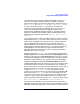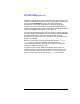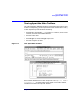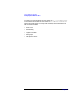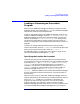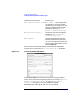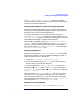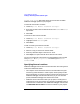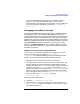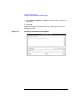C and C++ SoftBench User's Guide
Using SoftBench Debugger
Loading or Rerunning an Executable Program
Chapter 7168
Program Load Values" dialog box shows the environment variables
SoftBench Debugger passes to your program.
To add new environment variables:
1. Choose "Options: Default Load/Rerun Settings…".
2. Enter the variable name and desired value in the "Name" and "Value"
input boxes.
3. Select Add.
To remove an environment variable:
1. Choose "Options: Default Load/Rerun Settings…".
2. Highlight a listed
name
=
value
pair.
3. Select Delete.
To edit an existing environment variable:
1. Choose "Options: Default Load/Rerun Settings…".
2. Select it to copy its values into the edit fields.
3. Make any desired changes to the name or value.
4. Select Replace to replace the old values with the new values.
You can also specify this information from the SoftBench main window
using "Target: Modify Properties…" and selecting the "Runtime
Variables" tab.
Specifying Source Locations
SoftBench Debugger uses three sources of information for locating source
code for the loaded executable:
• The compiler stores the location of files in the executable using the
same string, either absolute or relative path, used to specify the file
during compilation. As long as you don't move the source filesand run
SoftBench Debugger from the same directory as you ran the build
process, SoftBench Debugger can find the source files.
• SoftBench stores information about your projects, including source
code locations. If for some reason, the compiler's knowledge of source
code locations is insufficient, then SoftBench Debugger uses the local
and alternate source roots of the source code files in your project.