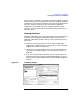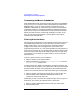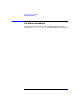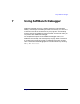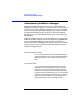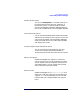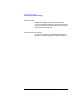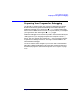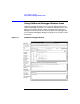C and C++ SoftBench User's Guide
Using SoftBench CodeAdvisor
Performing the "Check Code" Operation
Chapter 6152
Terminating SoftBench CodeAdvisor
After Check Code has been pressed, the button changes to read Terminate.
At any point you can cancel the Check Code operation by selecting the
Terminate button, or you can allow the check to attempt to finish. If
SoftBench CodeAdvisor for some reason cannot parse a file, SoftBench
CodeAdvisor displays a message and SoftBench CodeAdvisor does not
check this file. If the error resulted from a missing include file and/or a
define, the check continues, even though some data is invalid. At any
time, you may terminate the check, fix the problem and re-initiate
another Check Code operation.
Filtering Rule Violations
Filtering gives you the ability to hide violations in the browser. Once you
have examined the violations, you may decide that you don't want to
display some of them. You may choose not to change the code that
triggers certain violations. The suggested fix may violate a local
programming convention, or it may not be possible to fix the problem at
this time. You can filter out anyviolations that you wish to ignore. Filters
allow you to ignore the same set of violations each time you code-check
your program. You can filter on a single violation, a Rule, a File and a
Directory basis.
To filter a specific instance of a rule violation:
1. Select a violation in the output browser.
2. Select the This button or choose "Filter Selected Item" from the
"Browser Actions" popup menu.
A single instance of a violation is filtered out. The filter is based on the
current file and line number. If you subsequently edit the file and change
the line number, this filter will no longer filter the unwanted violation.
To filter on a rule name so that no violations of this type are displayed:
1. Select a violation containing the type of rule you want to filter out.
2. Select the Rule button. SoftBench CodeAdvisor filters out all
instances of violations for that rule.
Sometimes you may not control the contents of every file in a project. In
these cases, you can filter all violations from a specific file:
1. Select a violation generated from the file that you want to filter.
2. Select the File button.