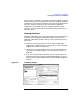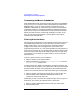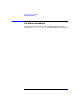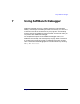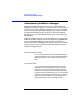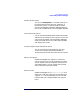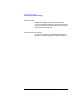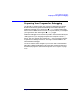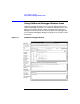C and C++ SoftBench User's Guide
Using SoftBench CodeAdvisor
Performing the "Check Code" Operation
Chapter 6 151
files if a project is selected). For example, if a violation depends on code in
two files and you have only selected one of them for checking, SoftBench
CodeAdvisor cannot detect the violation. Even if the file selected contains
the actual violation, the other file was not selected, so SoftBench
CodeAdvisor cannot detect the error. To safeguard against missing
violations, select all files and filter out those files whose violations you
don't want to see.
Viewing Violations
SoftBench CodeAdvisor scans your program and lists rule violations as it
encounters them. SoftBench CodeAdvisor displays violations in the
SoftBench CodeAdvisor Browser, where you can browse them just like
build errors.
1. Double-click violations with the mouse, or select the First, Next,
Previous, Last, or Selected buttons, to view or edit the source code that
triggered the violation. See Figure 6-1.
2. Using your pre-configured editor, fix the error and save the file. For
information on configuring editors, see “Configuring an Editor” on
page 119.
3. If you do not understand the violation, you can request help on the
violation by selecting it and then selecting Violation Help. The online
help explains the rule and describes the type of code that triggers the
violation.
Figure 6-1 Violations Display