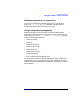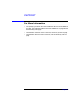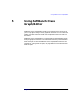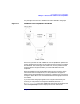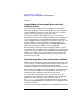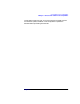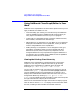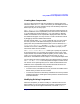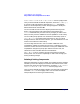C and C++ SoftBench User's Guide
Using SoftBench Class Graph/Editor
Using SoftBench Class Graph/Editor in Your Work
Chapter 5140
Member Functions" or "Show → Data Members" from the popup menu.
Once you have selected the desired component, choose "Edit: Modify…",
or press the right mouse button and select "Modify…". A dialog box
similar to the corresponding "create" dialog box appears. Modify the
desired information and select OK.
You can also edit the source for the object by double-clicking on the
object, or by pressing the right mouse button and selecting "Edit
Source". Remember that you must save any changes you make in the
editor, and they clear the SoftBench Class Graph/Editor "undo" history.
You can modify the properties of an inheritance relationship (such as
public or private) by selecting the inheritance arc, but you cannot
change the base or derived class. To do this, you must delete the arc and
create a new inheritance relationship.
You can change the name of a class or member. SoftBench Class
Graph/Editor updates all references to the class or member to use the
new name, even if the name is referred to in many files. SoftBench Class
Graph/Editor changes only the proper references to the name, not
references to other variables with the same identifier.
"Edit: Undo", if active, "undoes" the most recent edit from the edit
history stack. You can use this repeatedly to "walk" back through your
history of editing changes.
Deleting Existing Components
Select the component you want to delete. For member functions and data
members you must first display the contents of the desired class. Select
the base class, press the right mouse button, and select "Show → Member
Functions" or "Show → Data Members" from the popup menu.
Once you have selected the object to delete, press the right mouse button
and select "Delete" from the popup menu. You can select and delete
multiple objects of the same type simultaneously.