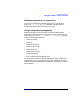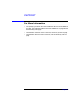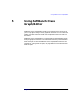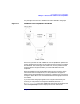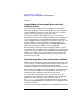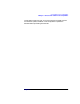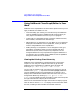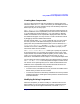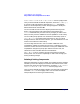C and C++ SoftBench User's Guide
Using SoftBench Class Graph/Editor
Using SoftBench Class Graph/Editor in Your Work
Chapter 5 139
Creating New Components
You can create new classes and class members by choosing one of the
selections under the "Edit" menu. The actions you take depend on what
you have chosen. Any files created in the process of adding components
become part of your current project.
"Edit: Create Class…" prompts you for the name of the new class. By
default, SoftBench Class Graph/Editor places the new class declaration
in a new header file named classname.H. You may specify a different
header file. SoftBench Class Graph/Editor displays the new class near
the middle of the graph. You may move it to a more convenient location
by dragging it with the middle mouse button.
All other choices under "Edit" act on a specified class. You must select
the class you want to edit before choosing any of these choices. (The
popup menu also provides these choices when a class is selected.) "Edit:
Create Member Function…" and "Edit: Create Data Member…" add
members to the class. SoftBench Class Graph/Editor prompts you for
information about the new member.
"Edit: Create Member Function…" allows you to specify all properties
of the new function. You can specify the signature (return type, name,
and parameter list) and other properties (public, private, virtual, static,
const). You can also specify a definition for the function, or only a
declaration. See SoftBench Online Help for a more complete explanation.
You can add an inheritance relationship to the selected class by choosing
"Edit: Add Base Class". The mouse pointer changes to a small "class"
icon with an arrow pointing away from it. Select the desired base class.
SoftBench Class Graph/Editor also provides convenient shortcuts for
creating classes and inheritance relationships:
• To create a class, hold down the Ctrl key and click the middle mouse
button where you want the class created.
• To create an inheritance relationship, hold down the Ctrl key and the
middle mouse button, and drag the mouse pointer from the base class
to the derived class.
Modifying Existing Components
Select the component you want to modify. For member functions and
data members you must first display the contents of the desired class.
Select the class, press the right mouse button, and select "Show →