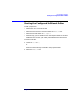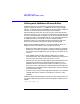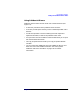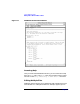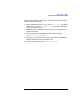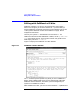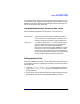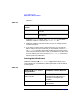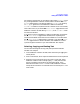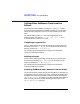C and C++ SoftBench User's Guide
Using SoftBench Editors
Editing with SoftBench vi Editor
Chapter 4 129
For example, suppose that you are editing a file called FirstFile in the
only existing SoftBench vi Editor window, and this window's "■ Reuse
Window" toggle button is not selected. Editing SecondFile by choosing
"File: Open" generates a new SoftBench vi Editor window with
SecondFile loaded into it (because the first window is not to be reused).
On the other hand, if you set the "■ Reuse Window" toggle button in the
SoftBench vi Editor window editing FirstFile, then SecondFile loads
into the same window.
If you have a mixture of SoftBench vi Editor windows with and without
the "■ Reuse Window" toggle button selected, then requesting that
another file be edited causes that file to be loaded into a window where
the "■ Reuse Window" toggle button is selected. If you select "■ Reuse
Window" toggle buttons in several windows, then SoftBench vi Editor
cycles through the windows as you make additional edit requests.
Selecting, Copying, and Pasting Text
You can take advantage of the copy and paste operations between
windows. For example:
1. In the SoftBench vi Editor window, select some text by dragging the
mouse pointer.
2. Press Control-Insert, which copies the selected text into the Clipboard.
3. Move the cursor to the point where you want to insert text. Enter
SoftBench vi Editor insert mode by typing "i", then paste the text
from the Clipboard into the file by pressing Shift-Insert. If the
destination window is not in vi's insert mode, SoftBench vi Editor
interprets the characters as commands until one of them puts vi into
insert mode.