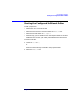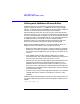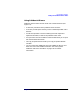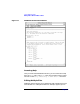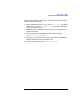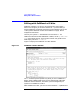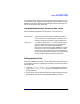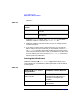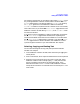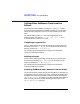C and C++ SoftBench User's Guide
Using SoftBench Editors
Editing with SoftBench vi Editor
Chapter 4 127
using alphanumeric and cursor-control keys for input. In addition, you
can move the cursor using the mouse, and you have the ability to access
SoftBench operations defined in the window by using the mouse or the
Alt key in conjunction with other keys.
Using the Mouse Pointer Versus the Text Cursor
Note the differences between "mouse pointer" and "text cursor":
Mouse pointer moves as you move the mouse. SoftBench vi Editor
uses an arrow for the mouse pointer in the text area
(the same as when the pointer is over the menu bar).
Text cursor is a solid box that shows vi's current location within a
text area. When you insert text, the new characters
appear at the cursor location and subsequent
characters are moved to the right. SoftBench vi Editor
positions the cursor in the upper left corner of a text
area when you first edit a file. You can move this text
cursor by moving the mouse pointer to the desired new
location and then clicking the left mouse button.
Editing Multiple Files
When using SoftBench vi Editor, you can sequentially edit several files in
one window. For example, suppose you are editing a file and you want to
edit another file.
1. Choose "File: Open…"or"File: New…", and then specify another file.
If you use "Save" or "Save As…" the file will be added to the current
project definition.
2. If the current file has not been saved (it has been modified since last
being saved), then there are two possible SoftBench vi Editor