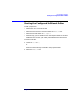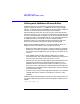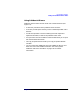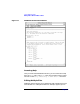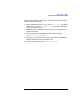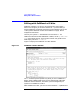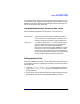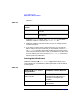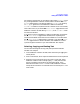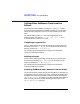C and C++ SoftBench User's Guide
Using SoftBench Editors
Editing with SoftBench XEmacs Editor
Chapter 4 125
editing a file and wish to make a quick change to another file and then
return to editing the first file.
1. Within SoftBench XEmacs you can choose "File: Open…" and specify
another file. If you use "Save" or "Save As…" the file will be added to
the current project file set.
2. SoftBench XEmacs loads the new file, where you can edit the file's
contents as desired.
3. You can switch back to editing the previous file by choosing
"Windows: List All Windows".
4. Double click on the name of the file you want to edit, and SoftBench
XEmacs reloads the file into the editing area.
5. To open a new window, select "Window: New Frame".