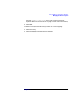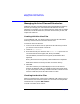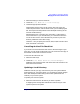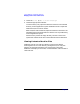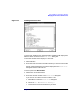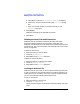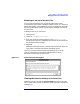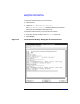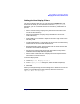C and C++ SoftBench User's Guide
Using SoftBench Configuration Manager
Managing Local Files
Chapter 3110
Managing Local Files
Your local file system contains one revision of each file. Changes to
archive files, such as editing, are done in the local file system through
the SoftBench main window. Working on your local system lets you make
and test changes to local files before introducing those changes back into
the archive file system.
Modifying Local Source Files
To modify a local file from the SoftBench main window:
1. Select the file you want to modify.
2. Choose "File: Configuration Management: → Check Out
Locked".
This lets others know that you are modifying the file and ensures you
have the most recent revision of a file with read-write permissions.
3. Choose "File: Open…" or click on the editor icon.
The configured SoftBench editor starts.
4. Make your modifications and save the results to the local file system.
5. Check in the local file to update the archive version.
Checking In Modified Files
Checking a file in changes your permissions on the local file to read-only,
updates the archive file, and makes the file available to others to modify.
You can operate on multiple files and directories and add comments
during file check in. File comments are kept with the revision history
of a file. You can check a file in and retain the lock to allow others access
to your recent changes while you continue modifying the file.
To check in a file to the archive:
1. Select the file(s) you want to check in.
2. Choose "Actions: Check In from Local Directory…".
3. In the "Comment" section of the "Check In" dialog box, enter
comments.