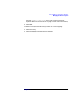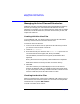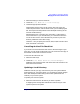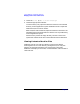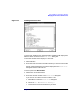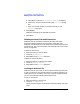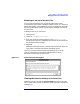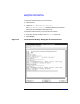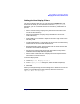C and C++ SoftBench User's Guide
Using SoftBench Configuration Manager
Managing Archive Files and Directories
Chapter 3106
d. Select Done to close the "Show Revision History" dialog box.
e. Double-click on the same file to display the "View File" dialog
box.
f. Enter the revision number you located previously in the
"Revision" input area.
3. Select Display.
SoftBench CM displays the specified file revision.
4. Select Done.
Deleting Archive Files and Directories
SoftBench CM lets you delete unlocked archive files and empty
directories. However, deletions are permanent. Check with your
SoftBench CM administrator to set permissions for deleting archive files
and directories. (For more information, see “Defining User Access to the
Server” on page 342).
To delete an archive file:
1. Select the file(s) you want to delete.
2. Choose "File: Delete…".
3. Select OK from the "Delete" dialog box.
To delete an archive directory:
1. Select the directory or directories to delete.
2. Choose "Directory: Delete…".
3. Select OK from the "Delete" dialog box.
Locking an Archive File
SoftBench CM lets you lock an archive file without checking out the file
to your local directory. This prevents others from making changes to an
archive file that you are editing. If the lock is broken, the system sends
you an e-mail message indicating who broke the lock.
To lock an archive file:
1. Select the file(s) you want to lock.
2. Choose "File: Lock File".
The file status changes from unlocked to locked and shows your login
name.