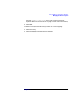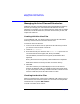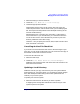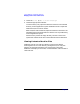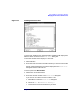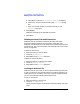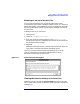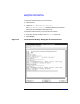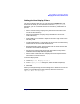C and C++ SoftBench User's Guide
Using SoftBench Configuration Manager
Managing Archive Files and Directories
Chapter 3 103
1. Select the file(s) you want to check out.
2. Choose "Actions: Check Out to Local Directory".
3. Choose the appropriate submenu:
Locked checks out the most current revision of the file, gives you
read-write permissions, and lets others know you are modifying the
file. This helps avoid the problem of two developers working on the
same file simultaneously.
Unlocked checks out a read-only copy of that file. If a file with the
same name exists in your local directory, it is overwritten with the
current archive version. If this file does not yet exist in your local
directory, SoftBench CM creates a copy.
Check Out… lets you specify the revision, date, and/or state of a file to
check out locked or unlocked.
Cancelling Archive File Check Out
If you check out a file locked and later want to discard changes to your
local copy, you can cancel the file check out. This reverts the local copy of
the file back to the latest archive file revision.
To cancel archive file check out:
1. Select the local file(s).
2. Choose "Actions: Cancel Check Out (Discard Changes)".
SoftBench CM removes the lock and reverts the local file back to the
latest archive file revision.
Updating a Local Directory
SoftBench CM lets you copy archive files to your local system without
checking them out. Using this option, you can obtain the latest changes
from other developers before doing a local build. Updated files are
read-only on your local system.
To update your local file system:
1. Select the archive files or directories you want to update.
A mapping must already exist between the archive and your local
system to perform an update.