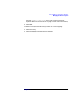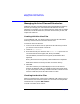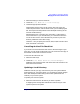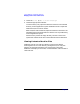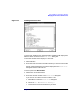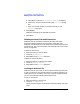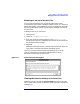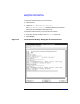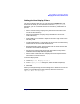C and C++ SoftBench User's Guide
Using SoftBench Configuration Manager
Managing Archive Files and Directories
Chapter 3102
Managing Archive Files and Directories
SoftBench CM offers complete configuration management functionality
that lets you manage your archive files and directories from menu
selections. For example, you can create initial files, check files out, delete
directories, cancel file check outs, show the revision history of files, and
compare file revisions.
Creating Initial Archive Files
To use SoftBench CM, you need to create an initial archive file before
checking a new file into an archive for the first time.
To create an initial archive file:
1. In the current archive list area, open the archive directory in which
you want to create an initial archive file.
2. Choose "File: Create…".
3. Enter the name of your new file in the "Create file" input area. You
can choose from three file types (text, binary and RAW).
Text (the default): Stores the file using RCS(1) with default RCS
keywords.
Binary: Stores the file using RCS(1) without default RCS keywords.
RAW: Stores the file as a binary file with no revision history.
4. Select OK.
The name of the file you created displays in the current archive
directory of SoftBench CM. If a mapped file of the same name exists
on your local system, the newly created archive file is identical to the
local file. Otherwise, the archive file contains no data.
Checking Out Archive Files
When you check files out of the archive, SoftBench CM creates a copy of
the archive file on the local file system. You can check out multiple files
and directories or a specific file revision.
To check out a file from an archive: