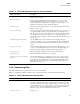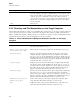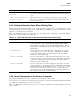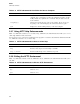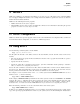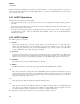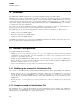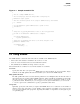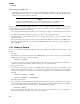HP-UX SNAplus2 R7 APPC Application Suite User's Guide
AFTP
AFTP Subcommands
Table 2–2 AFTP Subcommands to Set File Transfer Attributes
AFTP Subcommand Description
ascii or asc
Changes the data transfer type to ASCII. Issue this subcommand only
when a session is open.
bell [on | off]
If your system supports this subcommand, issue bell to turn a bell
(sounded during transmission) on or off. When you set bell to on,a
sound is made after each file transfer completes. If you specify bell
without a new setting, it toggles the current setting.
binary or bin
Changes the data transfer type to binary. Issue this subcommand only
when a session is open.
date [old | new]
Sets how the file date is handled during file transfers. If you set the old
option (the default), all files you create inherit the date from the source
file. If you set the new option, all files you create are time-stamped with
the current date and time. If you specify date without an option, the
current date setting is displayed. Issue this subcommand only when a ses-
sion is open.
modename [
appc-modename]
Sets the APPC mode name used in the transfer of files. The appc-
modename parameter is one to eight characters long. The default APPC
mode name is #BATCH. Issue this subcommand only when a session is
closed.
prompt [on | off]
Controls whether
AFTP prompts for each file while executing a get, put,
or delete subcommand. If you issue prompt without specifying an
option, the current setting is displayed. The default setting is off.
status or stat
Provides information about the current transfer characteristics.
system or sys
Provides information about the server computer.
type [ascii | binary]|[de-
fault]
Sets the data transfer type to either ASCII or binary. If you specify
default,
AFTP checks the initialization file and uses the transfer type
specified there. If no transfer type is specified in the initialization file,
AFTP uses the ASCII transfer mode. The default setting for the type
subcommand is default.
2.3.3 Transferring Files
The
AFTP transfer function is described in Section 2.2, Using AFTP.
Table 2–3, AFTP Subcommands to Transfer Files, summarizes the
AFTP
subcommands that transfer files.
Table 2–3 AFTP Subcommands to Transfer Files
AFTP Subcommand Description
get remote-file [local-file]
Use the get subcommand to transfer a copy of one or more files from
the remote computer to the local computer. The remote-file parameter is
the name of the file on the remote computer that you want to copy. You
can use wildcards to create a list of files you want to copy. If you do not
specify local-file,
AFTP copies the files into your current local directory
using the remote-file name without the directory path.
receive or recv Alias for get.
21