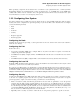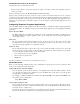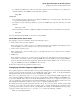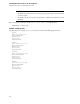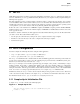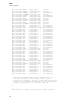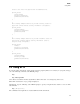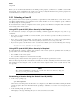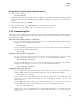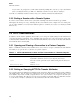HP-UX SNAplus2 R7 APPC Application Suite User's Guide
AFTP
AFTP Subcommands
If you want to be prompted for each file while transferring multiple files, issue the prompt subcommand
before executing the transfer (see Table 2–2, AFTP Subcommands to Set File Transfer Attributes).
See Table 2–3, AFTP Subcommands to Transfer Files, for a summary of file-transfer subcommands.
2.2.3 Ending a Session with a Remote System
To end the session with the current remote system while remaining in the
AFTP environment, type
close.
AFTP displays the message Goodbye, indicating that the session with the remote computer is closed. At this point,
you can either establish a new session with a different partner or exit
AFTP. (See Section 2.3.8, Exiting the AFTP
Environment.)
2.3 AFTP Subcommands
In addition to its file transfer capabilities,
AFTP
enables you to change the default settings for file transfers based
on specific file transfer requirements, and to manipulate files and directories on the remote (target) system. The
sections that follow summarize the uses of all of the
AFTP
subcommands. You can only execute these subcommands
from within the
AFTP command shell.
2.3.1 Opening and Closing a Connection to a Partner Computer
Table 2–1, AFTP Subcommands to Start and End a Connection to a Remote Computer, summarizes the subcommands
that enable you to open and close a connection to a partner computer.
Table 2–1 AFTP Subcommands to Start and End a Connection to a Remote Computer
AFTP Subcommand Description
open <destination>
Opens a connection to <destination>, where <destination> is a Remote
System ID as defined in Section 1.2.2, Configuring Your System.
close Closes the current open
AFTP session without exiting from the
AFTP envi-
ronment.
disconnect or disc
Alias for close.
2.3.2 Setting or Querying AFTP File Transfer Attributes
You can define file transfer attributes from within the
AFTP environment. When you start
AFTP, the transfer attributes
take default settings. You can change these settings based on the specific file transfer requirements. Once you set
these attributes, they remain set until you update them or close your connection. An exception to this rule is the
modename subcommand. The value of modename is not reset until you exit
AFTP. Table 2–2, AFTP Subcommands
to Set File Transfer Attributes, summarizes the subcommands that affect file transfer attributes.
20