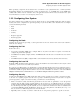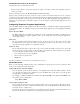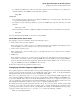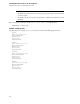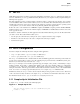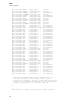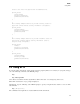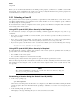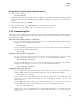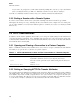HP-UX SNAplus2 R7 APPC Application Suite User's Guide
AFTP
Using AFTP
Establishing a Session Using a Specific User ID
1. At the aftp> prompt, type:
open RemoteSystemID
where RemoteSystemID specifies the LU name of a computer on your APPC network that is running the
AFTPD
provider program. (For more information about specifying a destination, see Section 1.2.2, Configuring Your
System.)
2. At the user ID prompt, type a
UserID.
3. At the password prompt, type the Password associated with the specified UserID.
AFTP
displays a message indicating that you are connected to RemoteSystemID.
2.2.2 Transferring Files
Using AFTP, you can transfer files from an
AFTP
target system to your local system, and you can transfer files from
your local system to the target system. Some of the common transfer operations that
AFTP supports are illustrated
in the following examples:
Single file transfer without assigning a new file name
• To copy a remote file (in the remote current directory) to your current local directory without changing
the file name, enter the following subcommand:
get RemoteFile
• To copy a local file (in the local current directory) to the remote current directory without changing the
file name, enter the following subcommand:
put Filename
Single file transfer assigning a new file name
• To copy a remote file called Filename.doc (in the remote current directory) to the local current
directory (and assign a new file name of Filename.txt), enter the following subcommand:
get Filename.doc Filename.txt
• To copy a local file called Filename.txt (in the local current directory) to the remote current directory
(and assign a new file name of Filename.doc), enter the following subcommand:
put Filename.txt Filename.doc
Multiple file transfer using wildcards
• To copy multiple remote files (not in the remote current working directory) to a set of local files (not in
the local working directory) and assign different file names, enter the following subcommand:
get /work/a*.doc /u/a*.txt
In this example, the get subcommand copies all documents starting with “a” and ending with a file
extension of .doc in a remote directory called /work/ to files with the extension .txt in a local
directory named /u/.
• To copy multiple local files (not in the local current working directory) to a set of remote files (not in the
remote working directory) and assign different file names, enter the following subcommand:
put /u/a*.txt /work/a*.doc
In this example, the put subcommand copies all documents starting with “a” and ending with a file
extension of .txt in a local directory called /u/ to files with the extension .doc in a remote directory
named /work/.
19