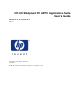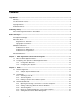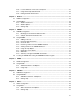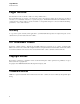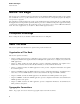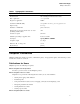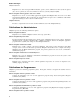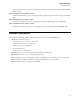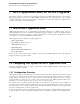HP-UX SNAplus2 R7 APPC Application Suite User’s Guide HP-UX 11i v1, 11i v2 and 11i v3 Edition: 1 Manufacturing Part Number: 5991–2745 April 2007 © 2007 Hewlett-Packard Development Company, L.P. All rights reserved.
Contents Legal Notices...............................................................................................................................................4 Warranty..............................................................................................................................................4 U.S. Government License.. ................................................................................................................ 4 Copyright Notices.. ................................
2.3.6 2.3.7 2.3.8 Local Commands on the Source Computer................................................................23 Using AFTP Help Subcommands.. ............................................................................. 24 Exiting the AFTP Environment....................................................................................24 Chapter 3 ACOPY...................................................................................................................................25 3.
Legal Notices Trademark Notices Legal Notices The information in this document is subject to change without notice. Hewlett-Packard makes no warranty of any kind with regard to this manual, including, but not limited to, the implied warranties of merchantability and fitness for a particular purpose. Hewlett-Packard shall not be held liable for errors contained herein or direct, indirect, special, incidental or consequential damages in connection with the furnishing, performance, or use of this material.
Publishing History New and Changed Information in This Edition Publishing History The manual publishing date and part number indicate its current edition. The publishing date will change when a new edition is printed. Minor changes may be made without changing the publishing date. The manual part number will change when extensive changes are made. Manual updates may be issued between editions to correct errors or document product changes.
Before You Begin About This Book Before You Begin This book provides configuration and usage information for the SNAplus2 APPC Application Suite. It also explains how to install the asuite.tps file, which is used to select and execute the correct partner program, by using the snatpinstall program. The applications described in this book consist of pairs of TPs (transaction programs) that run on an SNA network. Each application uses independent Logical Unit (LU) 6.
Before You Begin SNAplus2 Publications Table 1 Typographic Conventions Special Element Sample of Typography Document title HP-UX SNAplus2 Administration Guide File or path name /etc/passwd Program or application ACOPY Command or HP-UX utility snapadmin define_userid_password Option or flag binary Parameter or Motif field partner LU name Literal value or selection that the user can enter (including default values) VBA Constant or signal #BATCH Variable representing a supplied value Remote
Before You Begin SNAplus2 Publications Explains how to start and stop the RJE workstation, queue a job for submission to the host, list the queued jobs, cancel a queued job, and send commands to the host’s job entry subsystem (JES). HP-UX SNAplus2 APPC Application Suite User’s Guide Explains how to use the set of six utility applications supplied with SNAplus2 that can be run over an SNA network using SNAplus2. These applications use independent LU 6.
Before You Begin Related Publications Contains the information you need to write applications using the Conventional LU Application Programming Interface (LUA). HP-UX SNAplus2 CSV Programmer’s Guide Contains the information you need to write application programs using the Common Service Verbs (CSV) API. HP-UX SNAplus2 MS Programmer’s Guide Contains the information you need to write applications using the Management Services (MS) API.
APPC Application Suite for HP-UX Programs Configuring Your System for APPC Application Suite 1 APPC Application Suite for HP-UX Programs This chapter provides an overview of the applications provided in the APPC Application Suite. You use these application programs to send and receive files, simplify network naming, check connectivity, execute commands on remote workstations, and send messages from one workstation to another.
APPC Application Suite for HP-UX Programs Configuring Your System for APPC Application Suite When specifying a target LU, the destination name can either be a fully qualified LU name, a CPI-C (Common Programming Interface for Communications) symbolic destination name, or an ANAME alias. If an ANAME alias conflicts with a CPI-C symbolic destination name, the application uses the CPI-C symbolic destination name. (For more information, see Section 1.2.2, Configuring Your System.) 1.2.
APPC Application Suite for HP-UX Programs Configuring Your System for APPC Application Suite • Define the target TP for each provider program to require conversation security (and optionally specify the security access list). For more information, refer to the HP-UX SNAplus2 Administration Guide. If the provider programs on the remote system are set up to require conversation security, the user of a requester program on the local system must specify a user ID and password.
APPC Application Suite for HP-UX Programs Configuring Your System for APPC Application Suite To establish an APING session with the partner LU specified in the side information record that has the symbolic destination name FRED, enter the following command: aping FRED ANAME alias You can supply the partner LU name by specifying an ANAME alias as a destination name. This alias refers to a specific LU within the SNA network.
APPC Application Suite for HP-UX Programs Configuring Your System for APPC Application Suite Notes • The ACOPY program does not have its own provider program. Instead, it uses the AFTPD provider program. • The APING program uses a provider program that is configured automatically as part of SNAplus2. Enter the following command to install asuite.tps on a server or on a HP-UX client: snatpinstall -a asuite.tps Sample asuite.tps File The following is the standard asuite.
AFTP AFTP Configuration 2 AFTP APPC File Transfer Protocol (AFTP) provides file manipulation and transfer services to application programs and end users. With AFTP, you can copy ASCII and binary files between your computer and any computer running the AFTPD provider program. The AFTP application provides a common naming convention for files, a common directory structure, and a common set of file attributes.
AFTP AFTP Configuration map map map map map map map map map map map map map map map map map map map map map map map map map map map map map map map map map map map map map map map map map map map map map map map source_mask(*.NONE) source_mask(*.LABEL) source_mask(*.NONEBIN) source_mask(*.ASSEMBLE) source_mask(*.LISTPS) source_mask(*.APLTF ) source_mask(*.EXEC ) source_mask(*.PACKAGE ) source_mask(*.SCRIPT ) source_mask(*.NEWS ) source_mask(*.DOCUMENT) source_mask(*.BOOK ) source_mask(*.
AFTP Using AFTP access to the files in d:\myfiles and its subdirectories. provide_access users(johndoe) directory(d:\myfiles) permissions(read write) ; */ /* The following examples show how to provide read-only access for people who connect without security information ("anonymous").
AFTP Using AFTP Before you can use AFTP subcommands to the AFTPD provider program, you first have to establish a session with that program. Some configurations also require you to specify security information for the provider program. For more information, see Section 2.2.1, Selecting a User ID. 2.2.1 Selecting a User ID File operations on the remote system are performed as a particular user. The default user is “anon”.
AFTP Using AFTP Establishing a Session Using a Specific User ID 1. At the aftp> prompt, type: open RemoteSystemID where RemoteSystemID specifies the LU name of a computer on your APPC network that is running the AFTPD provider program. (For more information about specifying a destination, see Section 1.2.2, Configuring Your System.) 2. At the user ID prompt, type a UserID. 3. At the password prompt, type the Password associated with the specified UserID.
AFTP AFTP Subcommands If you want to be prompted for each file while transferring multiple files, issue the prompt subcommand before executing the transfer (see Table 2–2, AFTP Subcommands to Set File Transfer Attributes). See Table 2–3, AFTP Subcommands to Transfer Files, for a summary of file-transfer subcommands. 2.2.3 Ending a Session with a Remote System To end the session with the current remote system while remaining in the AFTP environment, type close.
AFTP AFTP Subcommands Table 2–2 AFTP Subcommands to Set File Transfer Attributes AFTP Subcommand Description ascii or asc Changes the data transfer type to ASCII. Issue this subcommand only when a session is open. bell [on | off] If your system supports this subcommand, issue bell to turn a bell (sounded during transmission) on or off. When you set bell to on, a sound is made after each file transfer completes. If you specify bell without a new setting, it toggles the current setting.
AFTP AFTP Subcommands AFTP Subcommand Description put local-file [remote-file] Use the put subcommand to transfer a copy of one or more files from the local computer to the remote computer. The local-file parameter is the name of the local file on your computer you want to copy to the remote computer. You can use wildcards to create a list of files you want to copy.
AFTP AFTP Subcommands AFTP Subcommand Description rename old-filename newfilename Renames a file on the target computer from old-filename to new-filename. You cannot use wildcards. Issue this subcommand only when a session is open. rmdir directory-spec or rd directory-spec Removes the directory on the target computer that you specify with directory-spec. You cannot use wildcards. Issue this subcommand only when a session is open. 2.3.
AFTP AFTP Subcommands Table 2–6 AFTP Subcommands that Affect the Source Computer AFTP Subcommand Description ! Enables the user to issue miscellaneous non-AFTP commands on the local computer. Use to specify any command you want to execute locally. Include any arguments in that you want sent to the local command. lcd [pathspec] Changes the current directory on the local computer. If you do not specify pathspec, the command displays the current local directory path.
ACOPY Using ACOPY 3 ACOPY APPC Copy (ACOPY) is an application that enables you to send or receive a file between two computers (ACOPY does not support multiple file transfer). For a simple file transfer, ACOPY is quicker and easier to use than the transfer function included with AFTP.
ACOPY Using ACOPY Guide). If security is configured for your system, you must specify the -u UserID option and the -p Password option. For information about these and other ACOPY options, see Section 3.2.2, ACOPY Options. See also Section 2.2.1, Selecting a User ID. 3.2.1 ACOPY Restrictions Following are the restrictions for using ACOPY: • You can specify only one file to copy from and one file to copy to. To perform more complex copying operations, use AFTP.
ACOPY Using ACOPY 3.2.
ANAME ANAME Configuration 4 ANAME The APPC Name (ANAME) application is a program that simplifies naming in an SNA network. Although it is necessary to use LU names to identify a partner in a transaction program, it can be difficult to associate LU names with the names of the people or resources using those LUs. ANAME eliminates the user’s need to know LU names by mapping the names to more usable nicknames (user names) that are accessible across the network.
ANAME Using ANAME Figure 4–1 Sample anamed.ini File /* * This is a sample ANAMED.INI file. * * The following keys should be changed when configuring the * NameServer target system. * * This file should be placed in the target’s $HOME directory and renamed * to ".anamed" * * See the NameServer system administrator’s guide for more * information. */ /* * Change the set_system_administrator value to the fully-qualified * LU name of the NameServer administrator’s computer.
ANAME Using ANAME Transaction program (TP) name Optionally, specify this value when you register with ANAME. This field identifies the TPs associated with a fully qualified LU name. There are no restrictions on the number of instances of the same TP name or the number of users registered with one TP name. Note Commands for ANAME functions can be entered in either uppercase or lowercase. For example, to register a user name, you can use either the REG or reg command.
ANAME Using ANAME aname REG -u UserName -t ATELLD For more information, see Section 4.2.9, Summary of Supported ANAME Commands. 4.2.2 Ensuring Name Resolution The ANAME application must be able to locate the ANAMED provider program to access the name-to-PLU mapping (to locate the PLU). You can accomplish this in one of two ways: • Specify the -s option on the command line when adding a record (see Table 4–3, Options and Parameters Used with ANAME Commands) to locate the provider program (ANAMED).
ANAME Using ANAME aname DEL -u UserName To delete a record with a specified user name and group name, enter: aname DEL -u UserName -g GroupName For more information, see Section 4.2.9, Summary of Supported ANAME Commands. 4.2.5 Viewing Names in the ANAME Database You can use the query function to view a single record or multiple records in the ANAME database.
ANAME Using ANAME aname REG ? aname REG -h aname REG -help For more information, see Section 4.2.9, Summary of Supported ANAME Commands. 4.2.7 Duplicating a User Name A System Administrator can duplicate a UserName that is already registered by entering the following command: aname reg -d -u UserName This command can be used to associate an existing user name with resources on local systems and those resources on remote systems.
ANAME Locating an ANAME Alias Using the ANAMED Provider Program Table 4–3 Options and Parameters Used with ANAME Commands ANAME Option/Parameter Description -u username Specifies a user name. -g groupname Specifies a group name. -t tpname Specifies a TP name. -f LUname Specifies an LU name. Only the System Administrator (as defined in the .anamed initialization file) has authorization to use this option. -d Duplicates a user record with a different LU name.
APING Using APING 5 APING APPC Ping (APING) is a program that exchanges data packets with a partner computer and measures how long the data transfer takes. APING is often the first program configured and run after configuring SNAplus2 because it is a simple way to check connectivity between your local SNAplus2 computer and remote computers. includes one transaction program—APING, the requester program.
APING Using APING In this example: -s 10000 specifies the size of the packet transmitted. -i 2 requests two iterations. -c 4 specifies the number of Send calls by each side before giving the partner permission to send. The next figure, Figure 5–1, Sample Output for APING, shows sample output from the APING program.
APING Using APING N is the number of consecutive packets sent by each side before giving the partner permission to send. For each iteration, each side sends this number of packets, with each one being of the specified packet size. Allowable values are 1 to 32767. The default number of consecutive packets is 1. -u UserID The user ID that is sent to the partner computer. The user ID can be up to eight characters in length.
AREXEC Using AREXEC 6 AREXEC APPC Remote EXECution (AREXEC) enables you to execute any single command on a remote computer. All output of the command that goes to standard output or standard error output is also routed to your screen. AREXEC uses the following transaction programs: • AREXEC, • AREXECD, which runs on the local computer (requester TP) which runs on the remote computer (provider TP) 6.1 AREXEC Configuration If you have not already done so, install the asuite.
AREXEC Using AREXEC -t TPName The name of the partner TP. The default TP name is AREXECD. -u UserID The user ID that is sent to the partner computer. The user ID can be up to eight characters in length. Use this option if the remote transaction program is configured for security. -p Password This is the password for the user ID that is sent to the partner computer. The password, which can be one to eight characters in length, is required when a user ID has been specified.
ATELL Using ATELL 7 ATELL APPC Tell (ATELL) enables a workstation user to send a message to a workstation user on another machine. ATELL consists of two transaction programs: • ATELL, • ATELLD, which runs on the local machine (requester TP) which runs on the remote machine (provider TP) 7.1 ATELL Configuration If you have not already done so, install the asuite.tps file as described in Section 1.2.2, Configuring Your System. This file provides the standard configuration for the provider TPs. 7.
ATELL Using ATELL The mode name. The default mode name is #INTER. -t TPName The TP name that runs on the remote machine. The default TP name is ATELLD. -u UserID The user ID that is sent to the remote computer. The user ID can be one to eight characters in length. Use this option if the remote transaction program is configured for security. -p Password The password for the user ID that is sent to the remote computer. This option is required when the user ID is specified.
Index A ACOPY configuration . . . . . . . . . . . . . . . . . . . . . getting help . . . . . . . . . . . . . . . . . . . . . options . . . . . . . . . . . . . . . . . . . . . . . overview . . . . . . . . . . . . . . . . . . . . . . required options for secure system . . . . . . . . . . . . restrictions . . . . . . . . . . . . . . . . . . . . . using when security is not required . . . . . . . . . . . . using when security is required . . . . . . . . . . . . . Advanced Peer-to-Peer Networking (APPN) . . . .
modifying . . . . . . . . . . . . . . . . . renaming . . . . . . . . . . . . . . . . . sample file . . . . . . . . . . . . . . . . APING configuration . . . . . . . . . . . . . . . . getting help . . . . . . . . . . . . . . . . overview . . . . . . . . . . . . . . . . . parameters . . . . . . . . . . . . . . . . sample output . . . . . . . . . . . . . . . using . . . . . . . . . . . . . . . . . . . aping.err file . . . . . . . . . . . . . . . . . APINGD (APPC ping daemon) . . . . . . . . .
local LU . . . . . . . . . . . node . . . . . . . . . . . . . provider programs . . . . . . . requester programs . . . . . . . security . . . . . . . . . . . . your system . . . . . . . . . . configuring APPC applications . . . . CPI-C (Common Programming Interface CPI-C symbolic destination name . . . . . . . . . . . . . . . . . . . . . . . . . . . . . . . . . . . . . . . . . . . . . . . . . . . . . . . . . . . . . . . . . . for Communications) . . . . . . . . . . . . . . . . . . . . . . . . . . . . .
W wildcard full . . . . . . . . . . . . . . . . . . . . . . . . . . . . . . . . . . . . . . . . partial . . . . . . . . . . . . . . . . . . . . . . . . . . . . . . . . . . . . . . . placeholder . . . . . . . . . . . . . . . . . . . . . . . . . . . . . . . . . . . . .