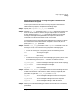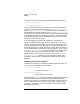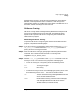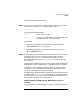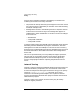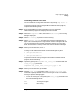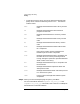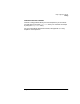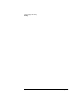HP-UX SNAplus2 Diagnostics Guide
Using Logging and Tracing
Tracing
Chapter 3 93
Message data is shown in three columns: hexadecimal, interpreted as
EBCDIC, and interpreted as ASCII. Therefore, a text string in the
message data appears as readable characters either in the EBCDIC or in
the ASCII column according to its character set.
TN Server Tracing
TN server tracing records messages flowing between the SNAplus2 TN
server and its TN3270 client across the LAN. The following section
explains how to perform TN server tracing using the command-line
administration program.
Performing TN Server Tracing
To perform TN server tracing using the command-line administration
program, complete the following steps:
Step 1. If you do not wish to use the default settings then specify the snapadmin
set_trace_file command with the
trace_file_type
parameter to
specify TN server tracing parameters.
Step 2. Start the TN server tracing by specifying the following administration
command. This command must be issued to a running node:
snapadmin set_tn_server_trace
Step 3. Add the
trace_flags
parameter to the snapadmin command to turn all
tracing on or off, or to activate tracing on specific message types:
• To turn all tracing on or off, specify one of the following values:
ALL Tracing of all types
NONE No tracing
• To activate tracing on one or more message types, specify one or more
of the following values. Use a + character to combine values:
TCP TCP/IP interface tracing: messages between the TN
server and the TN3270 clients
FMAPI Node interface tracing: internal control messages,
and messages between the TN server and the
TN3270 clients (in internal format)