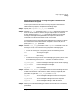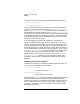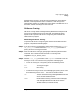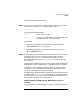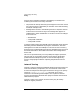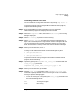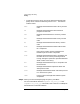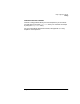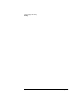HP-UX SNAplus2 Diagnostics Guide
Using Logging and Tracing
Tracing
Chapter 3 91
Performing Client-Server Tracing Using the Command-Line
Administration Program
To set up and control client-server tracing using the command-line
administration program, complete the following steps:
Step 1. Specify the snapadmin set_cs_trace command:
Step 2. Add the
dest_sys
parameter to the snapadmin command to specify the
client or server name for which tracing is required (this is an ASCII
string). Specifying the
dest_sys
parameter enables you to manage
tracing on messages flowing between the computer to which this
command is issued and one other server on the LAN.
To manage tracing on messages flowing between the computer to which
this command is issued and all other computers on the LAN, do not
specify the
dest_sys
parameter.
Step 3. Add the
trace_flags
parameter to the snapadmin command to turn all
tracing on or off, or to activate tracing on specific message types:
• To turn all tracing on or off, specify one of the following values:
ALL Tracing of all types
NONE No tracing
• To activate tracing on one or more message types, specify one or more
of the following values (use a + character to combine values):
CS_ADMIN_MSG Internal messages relating to client-server topology
CS_DATAGRAM Internal datagram messages
CS_DATA Data messages
Step 4. Add the
trace_direction
parameter with one of the following values to
indicate the direction or directions in which tracing is required (this
parameter is ignored if
trace_flags
is set to NONE):
CS_SEND Trace messages flowing from the local computer
CS_RECEIVE Trace messages flowing to the local computer
CS_BOTH Trace messages flowing in both directions
Step 5. When you are finished adding parameters and values to the command,
press Enter.