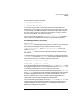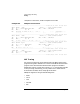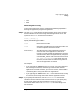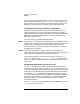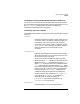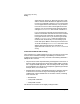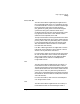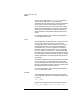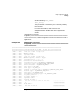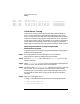HP-UX SNAplus2 Diagnostics Guide
Using Logging and Tracing
Tracing
Chapter 3 81
the trace files have been renamed):
• /var/opt/sna/sna1.trc
• /var/opt/sna/sna2.trc
If you are tracing an SDLC line and would like more detailed trace
information, you can get this by using internal tracing on SDLC as well
as line tracing. The additional detail is formatted as part of the output
for line tracing, so that you will see all of the SDLC tracing in one file.
For more information, see “Internal Tracing.”
For more information about the snapadmin add_dlc_trace command,
refer to the HP-UX SNAplus2 Administration Command Reference.
Formatting the Binary Trace File
The snapadmin
add_dlc_trace command generates a binary trace file or files containing
only line trace messages. The trace data is stored in the files
/var/opt/sna/sna1.trc and /var/opt/sna/sna2.trc (unless you
used the snapadmin
set_trace_file administration command to specify a different trace
file or files).
To change the binary files into ASCII text output, change to the directory
/var/opt/sna and use the snaptrcfmt utility with its default options on
each of the trace files. For example, specify the following:
snaptrcfmt -f sna1.trc -o sna1
snaptrcfmt -f sna2.trc -o sna2
If you specified different trace files, replace sna1.trc and sna2.trc with
the appropriate file names. For more information about snaptrcfmt, see
“Formatting Internal Binary Trace Output into Text Files”.
Use an ASCII text editor to view the message data dump files, sna1.dmp
and sna2.dmp. These files contain the SNA message data; each message
is listed as hexadecimal data, and is interpreted as EBCDIC and as
ASCII. In addition, the
TH
and
RH
fields in the message header are
interpreted as text strings preceding the message data.
The corresponding message flow drawings, sna1.drw and sna2.drw, will
be empty because the data being traced is flowing from SNAplus2 to a
remote component (which is not shown in the diagram) rather than
between two SNAplus2 components.