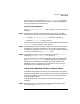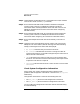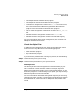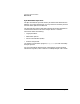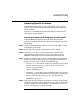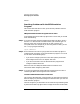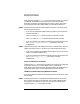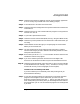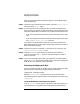HP-UX SNAplus2 Diagnostics Guide
Resolving Common Problems
Resolving Specific Problems
Chapter 2 49
Step 2. Check that the session is logged on and not running another application.
(You can usually only transfer files at the “Ready” prompt.)
Step 3. If command line or HLLAPI file transfer fails:
Step 1. Check the session ID configured in the style file matches that used on the
command line.
Step 2. Check that there is an active 3270 emulation program running with the
same HP-UX user ID.
Step 3. Try the menu-operated file transfer.
Step 4. Check the write-structured field (WSF) size (try using the default of 2K).
Step 5. Check that you have permission to access the HP-UX directories that you
are using.
Step 6. Check whether the host file type you are specifying has to be created
before you can transfer files.
Step 7. Use the variable format and transfer the files using binary mode to
maintain file integrity. (Fixed or default host formats pad files to create
multiples of 80 characters.)
Step 8. Ensure that you set the IND$FILE environment variable if the host uses
a different name for this program.
Step 9. If you are transferring text then limit the file's line length to 80
characters or less because text files may be truncated at 80 characters.
Step 10. Check the translation tables. Some characters in ASCII are not available
in standard EBCDIC (for example,[ and ]). Therefore, a file may not be
transferred correctly in some languages (such as English).
Cannot Print Successfully with 3270
If you are unable to print successfully with 3270 printing, then you
should check the following:
Step 1. If your 3270 printing produces no output then run the 3270 emulation
program in the foreground. (This means that you must start the
emulation program without using the —b option). This will allow you to
check 3270 printing more easily. Once you have diagnosed and resolved
the problem then you can run the emulation program in the background
if you wish.